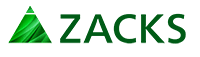Add Zacks To Your Address Book
Unfortunately many Internet service providers have software programs that filter out emails you want to receive like the Zacks email publications (Trading Services, Profit from the Pros, Daily Portfolio Update, New Issue Alerts, etc.). Here are the steps to add us to your "address book" or "safe list" so your ISP knows you want to receive our email in the future.
Select your e-mail client below:
Gmail Whitelist Zacks in your Gmail account now
- Open the email from Zacks.
- Hover over the sender (Zacks) at the top of the email.
- Click 'Add to Contacts'.
If Gmail has marked Zacks emails as spam:
- Navigate to the 'Spam' folder.
- Search for emails from Zacks
- Select all the emails shown.
- Click 'More' and then 'Not Spam'.
Yahoo! Mail Add Zacks to your Yahoo address book now
- Open the email message from the sender you want to add to your address book.
- Click on the "Add to Address Book" link next to the "From Address."
- On the "Add to Address Book" page, enter optional information into the fields.
- Click the "Add to Address Book" button.
In order to see images sent in the HTML email, click on the "Mail Options" button on the top right of the message.
- Select "General Preferences" option. Go to the "Security" section and make sure the "Block HTML graphics in email messages from being downloaded" option is NOT CHECKED.
- Click on the "Save" option.
MSN Hotmail Add Zacks to your Hotmail address book now
- Open the email message from the sender you want to add to your address book.
- Click on the "Save Address" button at the top right of the message.
- Check the "Add to Contacts" box and click "OK."
Outlook
- Open the email message from the sender you want to add to your address book.
- Right-click the name and address in the FROM field.
- Click "Add Sender to Contacts" in the drop-down dialog box.
AOL 9.0 Add Zacks to your AOL address book now
- Open the email message from the sender you want to add to your address book.
- Click on the "Add Address" icon on the right-hand side of the message.
- Add additional information if you wish, then click on the "Save" button.
Other
- Choose the HELP option from your menu.
- Search for "ADDING TO ADDRESS BOOK" or "ADDING CONTACTS"
- Follow directions.